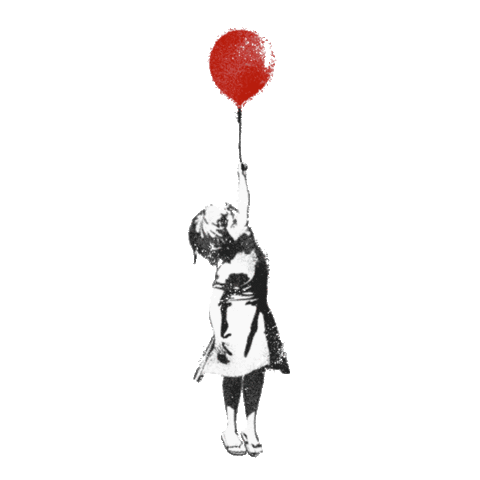As Business Owners/Entrepreneurs we never seem to have a minute to ourselves, let alone managing our social media brand. We’ve been trying out some new social media add ons and applications that will help you become more efficient, productive and ultimately more profitable. We’ve narrowed it down to 5 helpful tips that we think you should have a play with this lunchtime.
As Business Owners/Entrepreneurs we never seem to have a minute to ourselves, let alone managing our social media brand. We’ve been trying out some new social media add ons and applications that will help you become more efficient, productive and ultimately more profitable. We’ve narrowed it down to 5 helpful tips that we think you should have a play with this lunchtime.
Social Media Tip 1 – Exceed Twitter’s 140 characters
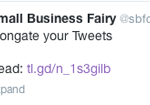 Let’s face it, although some of you are absolute masters of this, 140 characters just isn’t enough it all cases. Okay we’ve taught you about bit.ly and goo.gl URL shortners but now there is a new game in town. Lately there have been several launches of tweet extending services, our favourite of which is Twitlonger.com. Simply sign into the site using your Twitter account, compose your masterpiece, click on “Post It” to post. Ta Dah! A link is posted to Twitter meaning your socially devoted followers can read the full tweet. If you don’t love it, you could try talltweets.com. Click on the image below to get straight to Twitlonger.
Let’s face it, although some of you are absolute masters of this, 140 characters just isn’t enough it all cases. Okay we’ve taught you about bit.ly and goo.gl URL shortners but now there is a new game in town. Lately there have been several launches of tweet extending services, our favourite of which is Twitlonger.com. Simply sign into the site using your Twitter account, compose your masterpiece, click on “Post It” to post. Ta Dah! A link is posted to Twitter meaning your socially devoted followers can read the full tweet. If you don’t love it, you could try talltweets.com. Click on the image below to get straight to Twitlonger.
Social Media Tip 2 – Beat Facebook’s single account login
If you’re very entrepreneurial, you probably have several businesses or fledglings (as we lovingly refer to them here). Trying to build a community on several accounts is time consuming and difficult at the best of times but we think you’ll love this feature which allows you log into several accounts at once. You need to have Chrome installed as you can use Chrome’s user profile feature. Click on the Menu button, Settings and Users. Click on the “Add new user” button. Choose the old profile picture, name the user and click on “Create”. This will allow you to switch between user accounts. To switch just click on the profile in the corner of the Browser. To open 2 Facebook accounts, sign in as one user then switch profiles and sign in as your second user.
Social Media Tip 3 – View Snapchat photos for longer than 10 seconds
A few of our clients really love Snapchat. One wedding planner in particular finds it a huge help when his brides are away from him and trying to pick various accessories for the wedding. Snapchat is based on the “Mission Impossible” concept of self-destructing after 1 -10 seconds. While this is very exciting most of time, there is the odd occasion when you actually want to keep the photo (note – we don’t mean for blackmail!).
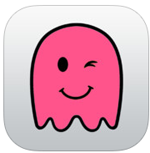 The obvious answer is to take a screen shot. On any Apple mobile device, you can use Snap Hack Pro. This allows you to automatically record content you receive. If you use an Android device, just hold the power and volume buttons simultaneously and the image gets saved to your gallery. Be warned you need James Bond type skills here, as you have to be ready to do this as soon as the image appears.
The obvious answer is to take a screen shot. On any Apple mobile device, you can use Snap Hack Pro. This allows you to automatically record content you receive. If you use an Android device, just hold the power and volume buttons simultaneously and the image gets saved to your gallery. Be warned you need James Bond type skills here, as you have to be ready to do this as soon as the image appears.
Social Media Tip 4 – Save Google Maps to use offline
Okay it’s not strictly social media but it is an incredibly useful business tool, we feel it warrants a mention here. If you, like us, depend on Google Maps to get you from A to Z you’ll be thrilled to hear that they have now updated their Android and iOS app to make it easier to save your maps for use offline. To do this, tap “Save map to use Offline” in a locations info sheet. Name it something exciting and “bob’s your uncle”. To see it again, tap on the profile icon next to the top right search box and scroll.
Read more about Google Maps offline.
Social Media Tip 5 – Create your own QR code
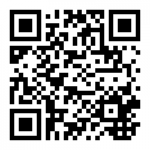 QR codes have been around for a couple of years now but are only getting into mainstream branding over the past year or two. A QR code is an ugly black and white square image that is useful because once scanned you can use it to easily drive more customers to your website. You can then place this QR code on all relevant social media or print media locations, ie what about putting it onto your shopping bags if you own a boutique? You could also use it to drive people to a competition page, the list is endless. So, although it is ugly it’s very practical.
QR codes have been around for a couple of years now but are only getting into mainstream branding over the past year or two. A QR code is an ugly black and white square image that is useful because once scanned you can use it to easily drive more customers to your website. You can then place this QR code on all relevant social media or print media locations, ie what about putting it onto your shopping bags if you own a boutique? You could also use it to drive people to a competition page, the list is endless. So, although it is ugly it’s very practical.
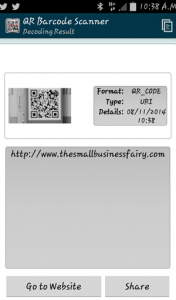 Log on to create a QR code. Click on the option “URL” and type your web address into the box. Choose your size and click on “Save”. The image automatically downloads to your downloads folder. Save it in a safe place with an appropriate name. You can now use it wherever want.
Log on to create a QR code. Click on the option “URL” and type your web address into the box. Choose your size and click on “Save”. The image automatically downloads to your downloads folder. Save it in a safe place with an appropriate name. You can now use it wherever want.
In order for your clients to read it like this one on the left, they need to have a QR bar code scanner on their phone (easily downloadable from the Playstore or App Store).
Get more tips and tricks exclusive to our clients by joining our newsletter on the top right hand side of your screen.