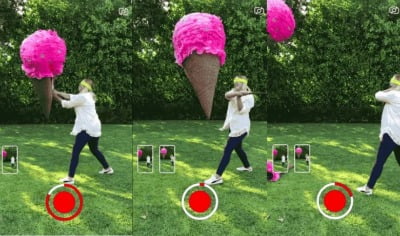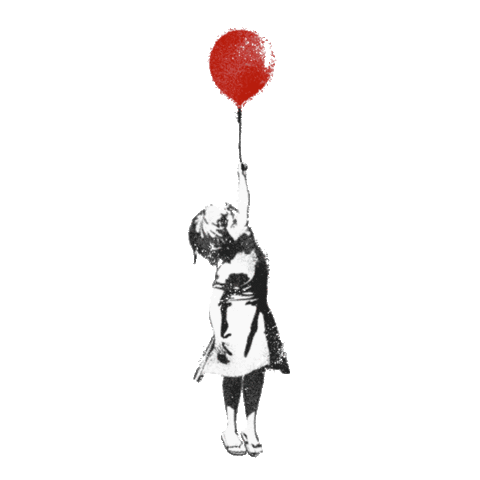As always, Snapchat is working hard to keep up with its competitors and over the past few weeks there have been a huge number of updates to the App. These updates of course included the new multi-snap feature and the Snapchat Map feature, which you can read our blog post about here, but there has been even more new additions to the app that have gone unnoticed, and knowing how to utilise them could really help your business stand out from the rest. Our personal favourite is the new Multi-Snap feature. Read on to find out how to use them best to create the best Snapchat’s for your business. 
SNAPCHAT BACKDROP FEATURE
The first of these is a backdrop feature, which is incredibly simple and easy to use but adds an element of colour and fun to your posts. To use the backdrop feature:
- simply take your desired image for the Snapchat
- Tap the scissors Icon
- Then tap the stripped white button from the drop down box
- Chose the design you’d like to use
- Swipe your finger across the areas of the image that you would lick to remove the design from
- From here you can post the image straight away, or go back and add text, stickers, avatars and filters before you hit send.
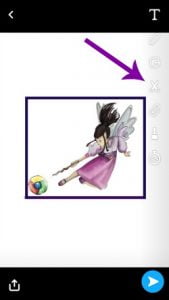

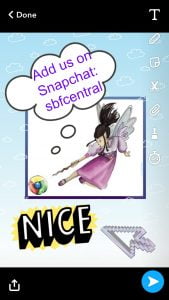
SNAPCHAT TINTBRUSH FEATURE
The tint brush is another clever addition to your snaps that will help to add colour to your Snapchats. You can add colour to any part of the image to highlight it. This could be especially useful to businesses that have a brand colour, as it can help to make your snapchat story identifiable and unique to others.
To use the Tint Brush:
- Tap the Scissors Icon in the vertical toolbar
- Tap the paintbrush icon
- Chose the colour you want to use by sling your finger down the colour bar
- Using your finger, outline the area if the image that you want to change colour, the app will automatically fill in the rest of the area that’s getting the colourful makeover
- Add extra text, stickers, filters and you’re ready to go!
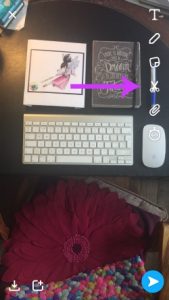
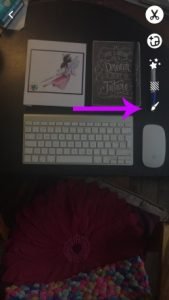

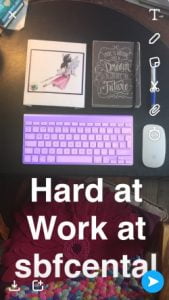
SNAPCHAT MULTI-SNAP FEATURE
One of the best and probably the most overlooked feature introduced to the app though is definitely the Multi-Snap feature. Snapchat began experimenting with the previous time limits back in May, adding the infinity option where you could loop videos and look at Snaps for as long as you like. However, for the creator of the content, it didn’t really make taking videos an easier, you had to capture something amazing within the 10 second limit, and my the time you recorded and sent the snap, the moment was over. The solution? Snapchat added Multi-Snap, a feature allows you to capture up to six 10 second videos at once, and send them in one chunk making it easier for the sender to capture the moment without the restrictive 10 second slot.
To use Multi-Snap, press and hold the record button as if you were taking a normal Snapchat video. However, in this case do not let go of the recording button until you’ve captured all the action. After the recording is done, you’ll see the usual preview screen except with thumnails, where you can edit the individual ten second videos. If you decide you no longer want one of the ten second segments, you can drag it’s thumnail to the trash bin to delete it.

The resulting videos can be sent to friends or posted on to your brand’s story and they’ll even go up in the order you took them.
With all these new updates there’s never been a better time to experiment with your Snapchats and really make them stand out from the crowd. Don’t forget that you can follow us on Snapchat at: sbfcentral