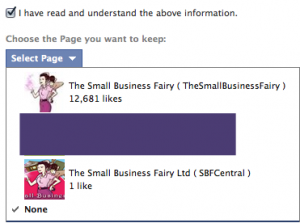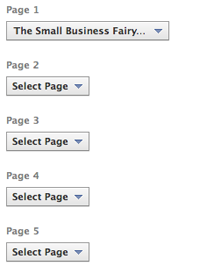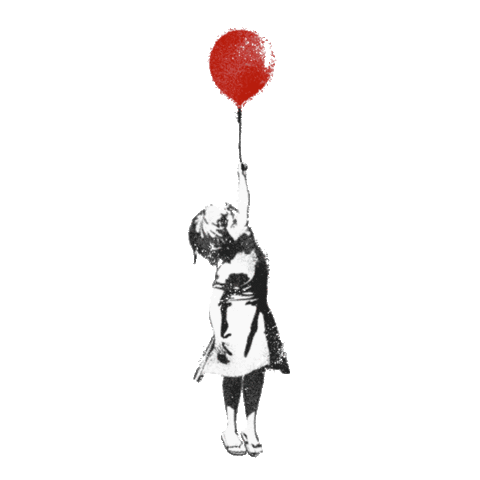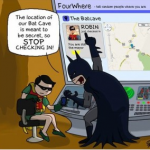 We’ve had a few enquiries as to how to merge Facebook Business Pages. There are a few types of situations when this may be necessary. Sometimes people forget their passwords and usernames and set up a new account, or you have set up a Business Page only to discover that someone else in the business may have set up a page previous to this. Other times a customer who can’t find your Facebook Business Page may have created a Places page. The first page may have a lot more likes and so you may want to merge both pages together without sacrificing the number of likes. So what are your options?
We’ve had a few enquiries as to how to merge Facebook Business Pages. There are a few types of situations when this may be necessary. Sometimes people forget their passwords and usernames and set up a new account, or you have set up a Business Page only to discover that someone else in the business may have set up a page previous to this. Other times a customer who can’t find your Facebook Business Page may have created a Places page. The first page may have a lot more likes and so you may want to merge both pages together without sacrificing the number of likes. So what are your options?
Facebook Conditions for merging Business Pages
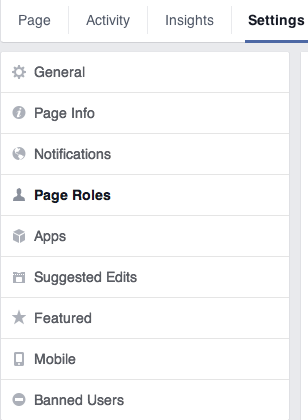 Facebook does allow you to merge pages but with a few provisos. Firstly you need to be the Administrator of both pages. If you are not the Administrator of both pages you won’t be able to merge them as you won’t have the administrative rights to do so. You can check the Administrator or Editorial rights under Settings and Page Roles option. The second item to be wary of is that Facebook specifically states that you can only merge if both Pages have the same address, represent the same thing and have similar names (to avoid hacking one presumes). If these conditions are satisfied you should be good to go.
Facebook does allow you to merge pages but with a few provisos. Firstly you need to be the Administrator of both pages. If you are not the Administrator of both pages you won’t be able to merge them as you won’t have the administrative rights to do so. You can check the Administrator or Editorial rights under Settings and Page Roles option. The second item to be wary of is that Facebook specifically states that you can only merge if both Pages have the same address, represent the same thing and have similar names (to avoid hacking one presumes). If these conditions are satisfied you should be good to go.
Things to be wary of when merging Facebook Business Pages
If you decide to go ahead and merge your Facebook Business Pages, the people who have liked your pages and any check-ins will be combined. All other content, from the page you want to merge, will be permanently deleted from the Page you merge. This means that all your content i.e. posts, photos and the username will be permanently lost. Your only option at the moment is to re-load the photos and content if you want to keep them. Content on the page that you want to keep will not be affected apart from the addition of those who liked your merge page and any check-ins that were made on the merge page. Note that the Page you don’t want to keep (the merged page) will be deleted from Facebook. You will not be able to un-do this action.
Instructions to merge Facebook Business Pages
Proceed with extreme caution at this point. If you don’t have the option to merge your Pages, it means that your Pages cannot be merged at this point in time. This could be due to the conditions mentioned at the start of this post. If both of those conditions are satisfied and you still don’t see the Merge Pages option, your only option is to contact Facebook and hope they come back to you at some point.
If you still want to Merge your Facebook Business Pages
- Open the page you want to keep and click on Settings.
- Click on “General”.
- Browse the dialogue box on your right containing your options until you reach the option to Merge.
- Next click Edit and click on “Request to merge duplicate pages”.
- Tick the box “I have read and understand the above information”. This activates the choice of pages you have to merge together.
- Select the page you want to merge (remember this is the one which will be deleted after you have finished merging).
If you don’t see the page you want to merge or you have more than 2
Scroll down and tick this box:
This activates a list of 5 possible pages you can merge together. (Note that you can only merge pages that you manage)
Click Send. Facebook does the rest.